Overview
Enhance your online store with videos, images, audios, slideshows and podcasts. Cincopa extension for Magento lets you embed multimedia galleries to your webpage or any custom page of your website in just a few clicks without any need for theme modification, designers or programers.
You can easily add product videos, photos, video banners, background hero video, visual guides and walkthroughs, tutorials, reviews, testimonials, and much more! Cincopa is a powerful multimedia hosting platform providing you with reliable storage, easy-to-use publishing and marketing tools, along with high-speed content delivery network.
Using multimedia makes your online store more engaging, user-friendly and informative which helps you sell more!
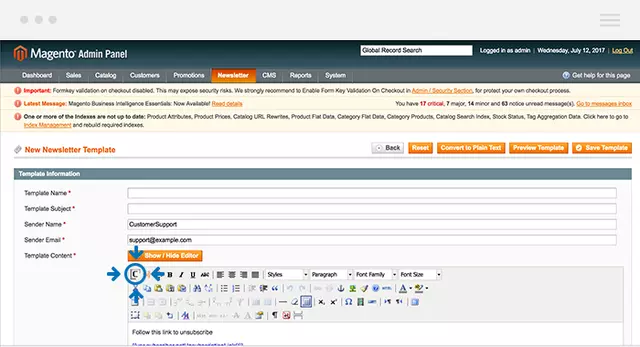
Features
- Embed any gallery with videos, images, audios, slideshows, and podcasts to any page of your Magento website within a few clicks.
- Simply find use a handy Cincopa button right in your page editor to embed a gallery – no coding skills required!
- 100+ fully customizable gallery templates for all business needs.
- Blend various media types (such as videos, images, and audios) in a single gallery.
- Upload additional assets to existing galleries anytime.
- Record video from your screen or webcam, add it to the desired gallery, and get it published on your Magento website automatically.
- Use advanced marketing tools bringing your sales to a new level: lead generator, call-to-action, annotations, subtitles, custom branding, and more.
- Our SEO-friendly embed codes work boost your website’s presence in online search.
- Track views and engagement, determine preferences and find out detailed information about your audience with our powerful video analytics.
Administration and Configuration
- After installing Cincopa extension to your website, go to the Content section in your Magento dashboard and open the list of pages.
- Choose the page where you want to add a gallery or create a new one.
- Click to Edit the desired page from the Action column.
- Expand the Content row and find the C button, added to the page editor.
- Set your cursor with a left mouse click wherever you want a gallery to appear on the page and click on the C button.
- Sign in to your existing Cincopa account in the pop-up window. If you don’t have one, you’ll be able to sign up right away using your email address, Facebook or Google account.
- After successful authorization, select a gallery you want to embed from the list of available galleries.
- Click on the Show / Hide editor to check whether the gallery code is displayed correctly.
- Save your page. Voilà! The gallery has been embedded successfully!
- If you want to edit the appearance of your galleries, upload more assets or use marketing features, visit the Galleries section in your Cincopa account.
- Check the Analytics section on Cincopa to see insightful statistics about video views.
Have Idea for new Video based Cincopa Magento features? Contact Us and let us know!